Create your own assessments by using a mix of different tests and customize variables like passing score, time limit, and many more. This feature allows you to optimize your study time.
Note. Custom Assessments only work from Practice Tests Online products, so you will not able to create a custom assessment from downloadable products.
Creating a Custom assessment is quick and easy. Just follow these step-by-step instructions:
Video
Steps
- Log in to your Learning Locker.
- On your Learning Locker toolbar, click + CREATE CUSTOM ASSESSMENT.
STEP 1 of 3
-
- Type the Assessment Name.
- Enter the Passing Score (in %).
- Introduce the Duration (Minutes and seconds).
- Choose the Category (it’s based on the vendor family you would like to practice with).
Note. You can only create mixed tests within the same vendor family.
-
- Click on Next.
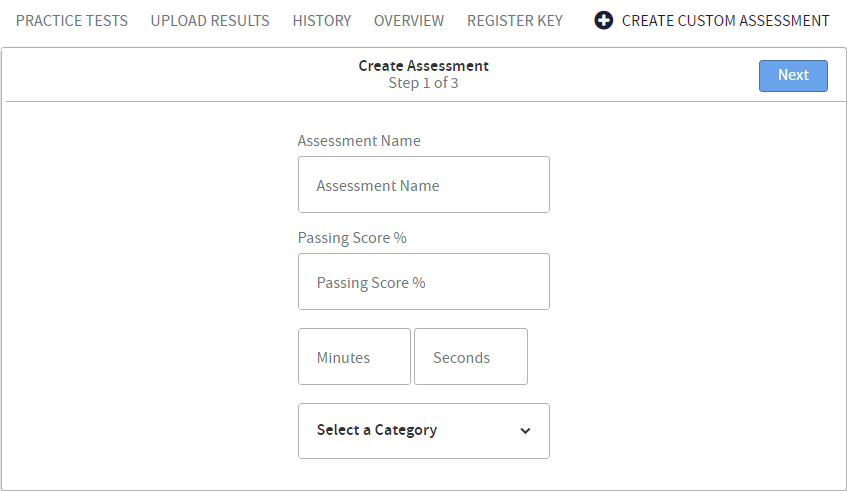
STEP 2 of 3
You will see the products of the vendor family available in your account. You may select up to three of these practice tests to create your Custom Assessment.
-
- Click on the checkbox of the test, objective, or question that you would like to include.
- Set the number of questions you want to review.
Note. This can range from 10 to 200. Questions will be selected from the tests, objectives, or questions you have chosen.
-
- Click on Next.
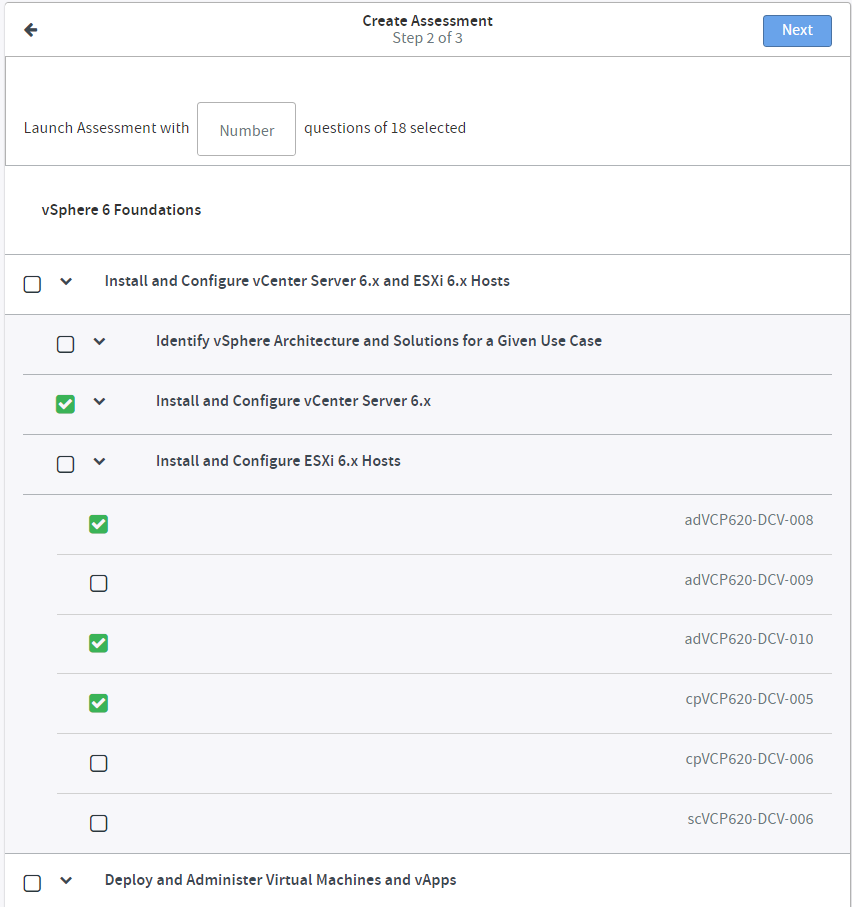
STEP 3 of 3
-
- Review the summary of the customization options you have chosen.
- Click on CONFIRM.
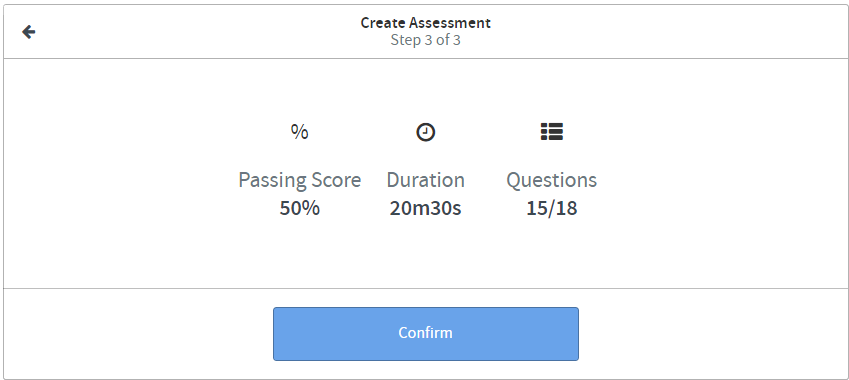
The Custom Assessment has been created.
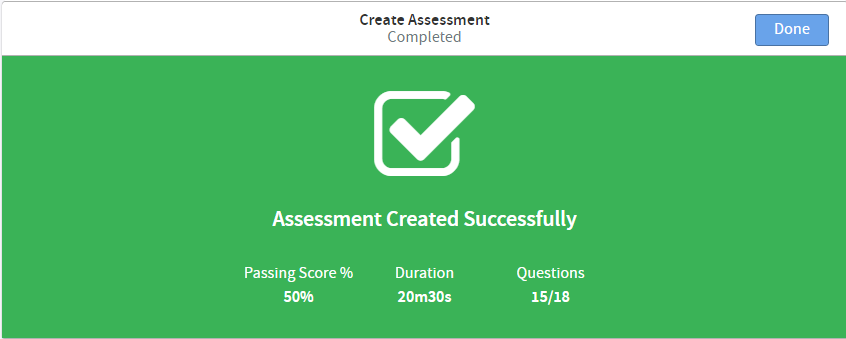
- Click on Done.
The Custom Assessment is shown in your Learning Locker. The status will say New, and you will see the name that you chose for the customized assessment you just created. To launch your Custom Assessment, click on the product icon, and select Begin Test.
What would you like to do next?
- Do you want to know what is the Learning Locker? Click here for more info.
- Do you want to see the notifications? Click here for more info.
- Do you want to try a free demo test? Click here for more info.
- Do you want to register a key? Click here for more info.
- Do you want to search for a product? Click here for more info.
- Do you want to launch a practice test or an assessment? Click here for more info.