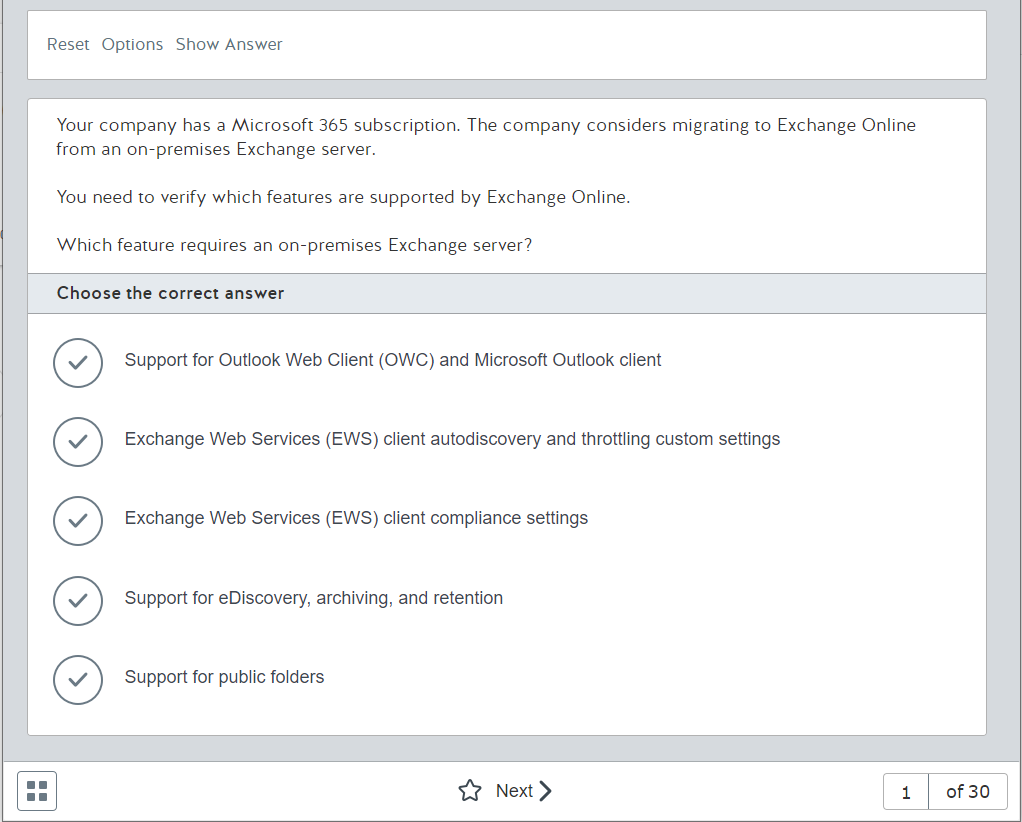In a Practice Test there are two specific test-taking modes to prepare students for their certification: Certification Mode and Practice Mode. It is advisable to use the Practice Mode first and, when you have acquired sufficient knowledge, use the Certification Mode.
- Note. Review the How to launch a Practice Test or an Assessment before to read this article.
Each of them is explained below:
Practice Mode
The Practice Mode allows users to highly customize their testing environment. They may select how many questions they want to include in their assessment, the maximum time to finish the test, the possibility to randomize the question order, and select how and which questions will be shown in the test. To use the Practice mode, please follow these instructions:
Video
Steps
- Access to your Learning Locker.
- Click on the product icon, and click on Begin Test.
- Click on PRACTICE.
- Customize the Practice Mode options:
-
- Test Options. You can choose the following options:
- Number of Practice Test in Practice Mode questions.
- Test duration.
- Randomize the questions order.
- Advanced Options. You can choose the following options:
- Show the questions you missed from last X tests.
- Show the questions not displayed from last X tests.
- Complex questions: you can choose not to include complex question types.
- Simulation question: you can choose not to include simulation questions.
- Case studies: you can choose not to include Case Studies or Simlets,
- Show questions from one or several objectives.
- Allow you to change your answer before scoring your test.
- How to request answers and explanations during the test.
- Test Options. You can choose the following options:
- Finally, click on the Start button.
After going through the tutorial pages (three pages), you will start the Practice Test in Practice Mode
Test interface
This screen shows three sections:
- Top toolbar. Shows three buttons:
- Reset: The current question will reset to its original state.
- Options: Modify the testing options. Here you may turn “Show answer” on or off. This option can be changed whenever you want during the test. If you enable “Show Answer” the button will appear next to the Options button. Clicking on “Show Answer” will reveal the answer and explanation of the current question.
- Undo: This appears in a question with multiple steps and allows you to undo the previous action.
- Question field. The question is shown in this section. It will depend on the question type.
- Bottom toolbar. It allows you to access the test menu, to navigate between questions (use the Previous and Next buttons), to see the number of the current question and the total number of questions.

The test menu (icon located in the lower left corner) contains the following commands:
- Change the size of the text.
- Tutorial: View the tutorial that appears at the very beginning of the test
- Feedback: Send your comments to our Customer Support Team.
- Exit: Directly exit the test without recording your progress.
- Pause: Stop your test, but when you open the test again it will begin where you paused it.
- Interface Language: here you can change the interface language. Please, note that changing the interface language will change the language of the instructions and select buttons within the test experience. It will not change the language of the test content. If a test is available in another language, your provider would have to assign that resource to you.
- Finish Test: End your test and generate your score report.
Test score
You can finish your practice, by clicking on Finish test (this option is shown when you get to the last question of the test or in the test menu). The Test Score Report is shown (review the article How to see the Test Score Report for more information).
Certification Mode
The Certification Mode simulates the actual testing environment users will encounter when taking a certification exam. They are timed and do not allow users to request the answers and explanations to questions until after the test. To use the Certification mode, please follow these steps:
- Access to your Learning Locker.
- Click on the product icon, and click on Begin Test.
- Then, click on CERTIFICATION.
- Finally, Click on the Start button.
After the tutorial, you can start the practice test in Certification Mode. Its working is very similar to that explained for the Practice Mode, but there are two important differences:
- The test is timed.
- Do not allow users to request the answers and explanations to questions until after the test.
What would you like to do next?
- Do you want to launch a Practice Test? Click here for more info.
- Do you want to see the score report? Click here for more info.
- Do you want to see the Practice Test information? Click here for more info.