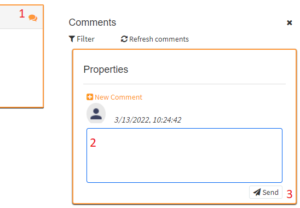Authoring Tool allows to edit a question in two ways:
From a test
Video
Steps
- From the Home screen, click on Tests.
- Search for the test, and click on the Edit icon.
- Expand the Objective tab and the Sub-objective tab.
- Search for the question, and click on the Edit icon.

From the Questions section
Video
Steps
This post is focused on the second option:
- From the Home screen, click Questions.
Note. What you see here is restricted according to your role. At the very least, you can see the questions that you create.
- Search the question.
-
- Click on the Question Type dropdown, to filter by question type.
- Use the Search for name… field, to search a question by its name.
- Click on the Advanced filters button to use the advanced search options.
- Click on the 3 dots in the middle column.
- Click on Edit.
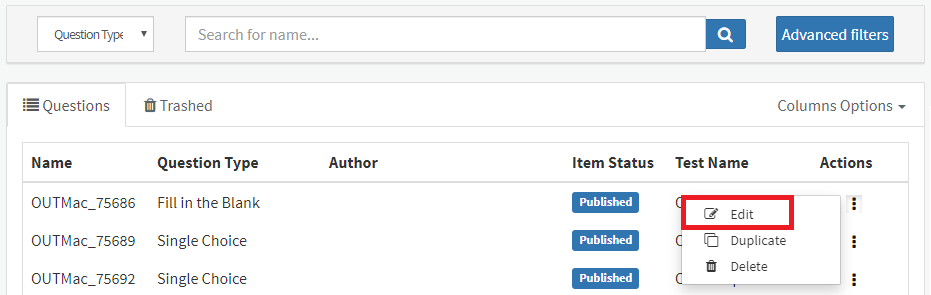
From here the steps are common to both methods:
- You will then see the question in Edit mode.
- Edit the question.
Notes.
-
- You can modify the Stem, the options, the right answers, etc.
- In the History tab, you can review the change history from this question. If you need more information about it, please review the post: How to review a question.
- Click on SAVE.
| How to add comments |
|
If you are editing a question between several people, you can write comments to share your ideas with the other editors.
|
What would you like to do next?
- Do you want to review a question? Click here for more info.
- Do you want to create a new question? Click here for more info.