When creating an assessment, there are two options available:
- Custom assessment: select the questions that you want to include in the test, based on skill groups and sub-skill groups.
- Random assessment: The number of questions is selected randomly from the chosen test.
CUSTOM ASSESSMENT
To create a new custom assessment:
Video
Steps
Access to Assessment Builder by clicking on Tools > Assessment Builder.
- Click on + NEW ASSESSMENT.
- Fill out the basic information fields.
- Click on Next.
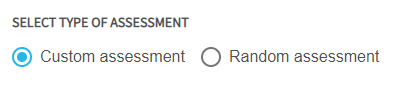
- Select Custom assessment.
- Search the tests you want to use. There are three options available:
-
- Filter by difficulty level
- Search the tests
- Use the Recommended for you
- Select your favorite tests (In the SELECTED tab you can see the chosen tests)
- Click on NEXT.
- Select a test and its questions based on skill groups and sub-skill groups.
Note. Click on the SKILL GROUP and check the SUB-SKILL GROUP.
- Repeat the previous step for each of the selected tests.
- Click on Next.
- In the Launch preferences box, chose how you want to launch the assessment test:
-
- Randomized questions
-
-
- Click on GENERATE.
- The custom assessment is created.
-
-
- Ordered questions
-
-
- The selected questions are shown on screen. You can modify their order.
- Click on Next.
- Click on GENERATE.
-
The custom assessment is created.
RANDOM ASSESSMENT
To create a new random assessment:
Video
Steps
Access to Assessment Builder by clicking on Tools > Assessment Builder.
- Click on + NEW ASSESSMENT.
- Fill out the basic information fields.
- Click on Next.

- Select Random assessment.
- Search the tests you want to use. There are three options available:
-
- Filter by difficulty level
- Search the test
- Use the Recommended for you
- Select your favorite tests (In the SELECTED tab you can see the chosen tests)
- Click on NEXT.
- Check the Summary.
- Click on GENERATE.
The assessment is created.
What would you like to do next?
- Do you want to create an assessment? Click here for more info.
- Do you want to filter your item bank? Click here for more info.
- Do you want to mix questions from different assessments? Click here for more info.
- Do you want to use MeasureUp content in your assessment? Click here for more info.
- Do you want to get support? Click here for more info.
- Do you want to manage your assessments? Click here for more info.