The Assessment Builder is a service that allows creating assessments by combining questions of practice tests or assessments already created. To do so:
Access to Assessment Builder by clicking on Tools > Assessment Builder.
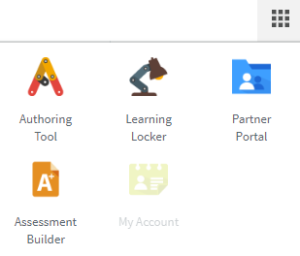
- Click on + NEW ASSESSMENT.
- Fill out the basic information fields:
-
- Name
- Reference
- Short name
- Category (Note. You can create a new category by clicking on Create new category)
- Passing score
- Duration (Note. It must be introduced in minutes)
- Number of questions
- Click on Next.
- Select the type of assessment that you want to create:
-
- Custom assessment: select the questions that you want to include in the test, based on skillgroups and subskillgroups.
- Random assessment: The number of questions is selected randomly from the chosen test.
- Search the tests you want to use. There are three options available:
Filter by difficulty level.
-
- Click on Filters.
- Select the difficulty levels and the tags.
- Click on Filter.
Search the tests.
-
- In the Search test field, type your keyword.
- Click on SEARCH.
- Select the Assessment you want to use.
Use the Recommended for you.
-
- In the RECOMMENDED FOR YOU section, check the tests you want to use.
- Select your favorite tests (In the SELECTED tab, you can see the chosen test)
- Click on NEXT.
-
- If Random assessment is selected: click on GENERATE.
- If Custom assessment is selected:
-
-
- Select the tests and their questions based on skill groups and sub skillgroups.
- Click on NEXT.
- In the Launch preferences box, chose how you want to launch the assessment test:
-
-
-
- Randomized questions. Click on GENERATE.
- Ordered questions.
-
-
-
-
- The selected questions are shown on screen. You can modify their order.
- Click on NEXT.
- Click on GENERATE (You can save an assessment as a draft, clicking on SAVE AS DRAFT)
-
-
The assessment is created.
What would you like to do next?
- Do you want to filter your item bank? Click here for more info.
- Do you want to mix questions from different tests? Click here for more info.
- Do you want to use MeasureUp content in your assessment? Click here for more info.
- Do you want to use a random or a custom assessment? Click here for more info.
- Do you want to get support? Click here for more info.
- Do you want to manage your assessments? Click here for more info.