In order to use any Pedagoo tool (My Account, Learning Locker, Authoring Tool, Parnel Portal, or Assessment Builder), you need a user account.
You can create a new account on Pedagoo (please review the article: How to create an account and login) or you can use a Microsoft account.
If you want to create a user and login with Azure Active Directory (Azure AD or ADD), just follow these step-by-step instructions:
- Access to the URL address of your PLS.
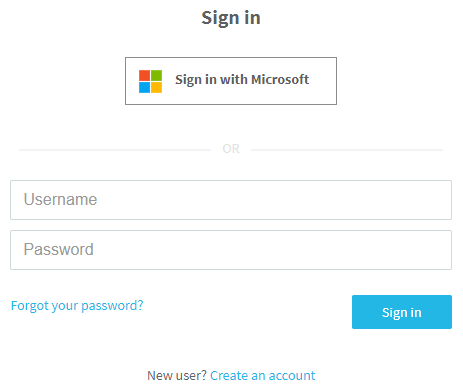
- Click on the Sign in with Microsoft button.
- Then, you will be redirected to the Microsoft Sign in webpage.
- Type your Email, phone or Skype, and click on the Next button.
- Enter your password, finally click on the Sign in button.
The first time you sign in, you need to give permission to access your Microsoft registration data and accept the Pedagoo terms and conditions
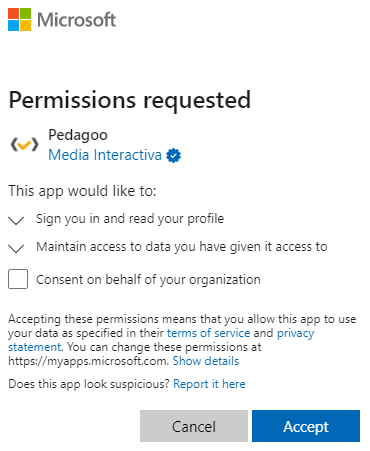 .
.
If you already had an account you will access your Learning Locker, after that you can continue with your training. However, if you are creating your account, you will access My Account where you will be able to select your default language or set up your account (to access to your Learning Locker you have to click on the Tools icon (on the right top corner).
Note. If you want to log in from the Sign In with Microsoft button in an incognito window, your browser must be configured to allow all cookies. In order to do so, just follow these step-by-step instructions:
- Click on the Customize and control Google Chrome option.
- Then, click on Settings.
- Click on Cookies and other site data.
- Finally, allow all cookies.
What would you like to do next?
- Do you want to create an account? Click here for more info.
- Do you want to register a key? Click here for more info.