In this article you will learn how to create a new sale for a subscription plan. Please, note that only organizations with LTI service can use this type of sale. In order to create one, please follow these instructions:
First Steps
- First, log into your account and then click on Partner Portal.
- Then, on the left menu, click on Sales management. This screen will display all the sales (from your own organization and child organization)
- To create the new sale, click the Register new sale button.
Account and billing information screen
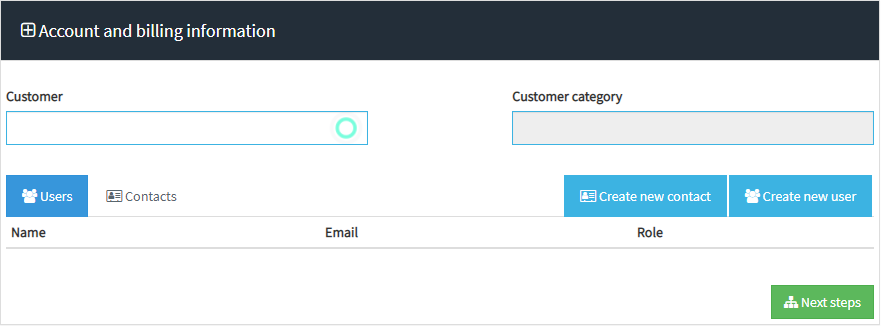
- Here you can search a reseller or create a new organization (the organization that the sale is aimed for).
- Aditionally and if needed, create a new contact or new user to that organization.
- Click on the Next steps button to continue the process.
Creating the product distribution.
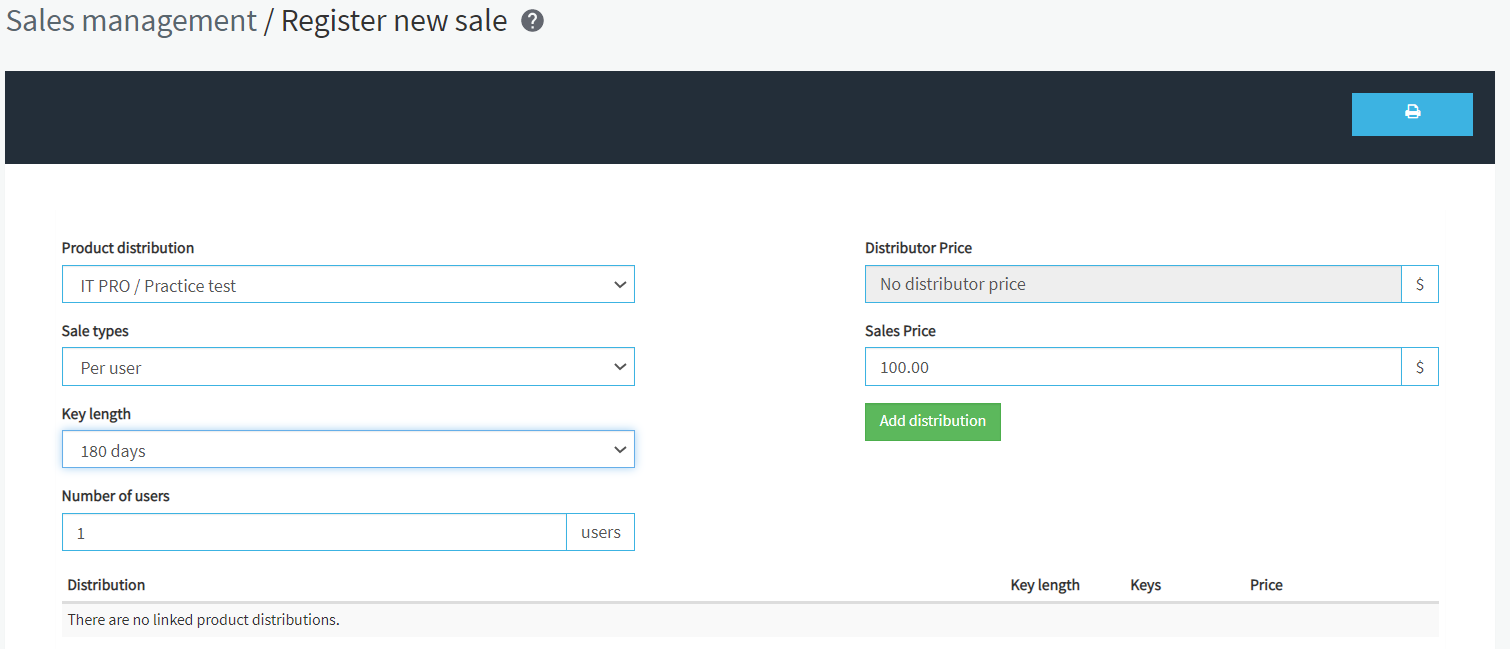
- Product distribution: for a subscription plan, you must choose the IT PRO/ Practice Test distribution.
- Distribution Price: the application automatically calculates this.
- Sales types: as the sales type you always must select the Per User option.
- Sales Price: the application will calculate this price based on the number of users you have entered.
- Key length: the key lenght is 180 days. When a user launch an assigned test,the system automotically generates a key. If a key expires before the subscription plan has ended, then the system will automatically renew it for another 180 days.
- Number of user: select here the number of users. Please, make sure you know the exact number of users as this field cannot be modified once the sale is registered.
- Click on the Add distribution button.
Setting up the product distribution.
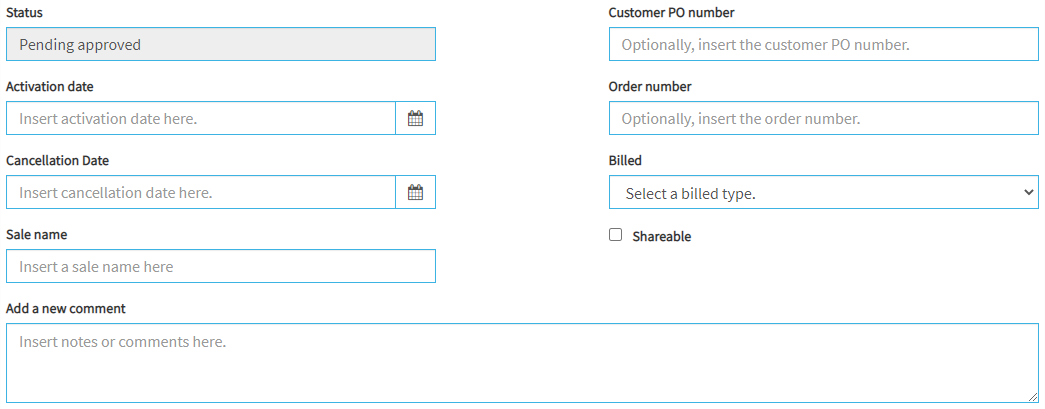
- Status. when you create a new sale, the status is Pending Approval. You will receive a notification email once the sale has been approved.
- Customer PO number: use this field if you want to enter the customer PO number.
- Activation date: the date when the customer can start using the sale.
- Order number: you can use this field to insert an order number
- Cancellation Date: this date is 365 days after the Activation date.
- Billed: use this field to select the billing method.
- Sale name: use this field to enter the name of the sale.
- Add a new comment: use this field if you want to add a comment to the sale.
Finally, click on the Create new sale button.
![]()